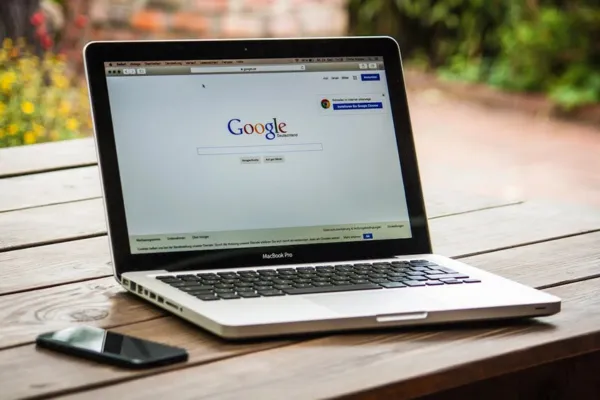
Optimising Your Google Business Profile: A Step-by-Step Guide
When potential customers search for local services, your Google Business Profile is often the first thing they see. Whether you run a café, a plumbing business, or a digital agency, your profile plays a crucial role in creating a great first impression and boosting your local SEO.
A well-optimised Google Business Profile (GBP) not only increases your visibility but also builds trust with customers. In this guide, we’ll walk you through every step to ensure your profile stands out from the competition.
1. Claim and Verify Your Google Business Profile
Before making any updates, you need to claim your business on Google My Business (now known as Google Business Profile). Here’s how to do it:
Visit the Google Business Profile site.
Sign in with your Google account.
Search for your business name and select it if it appears, or click ‘Add your business to Google’ if it’s not listed.
Follow the prompts to enter your details and verify your business via phone, email, or postcard.
Pro Tip: Verifying your profile not only secures your listing but also unlocks valuable features such as insights and post updates.
2. Complete Your Business Information
Accuracy is essential when filling out your business information. Incomplete or outdated details can frustrate customers and harm your credibility.
Details to Include:
• Business Name: Ensure it matches your real-world business name.
• Address: Double-check for accuracy and add location details like landmarks if needed.
• Phone Number: Use a local number rather than a generic or toll-free one.
• Website URL: Make sure it’s current and functional.
• Business Hours: Clearly state your opening and closing times, and update them for holidays or special occasions.
• Business Categories: Choose the primary category that best describes your business. You can also add secondary categories to cover additional services.
3. Add High-Quality Photos
Images make your profile more attractive and help customers get a sense of your business. According to Google, profiles with photos receive 42% more requests for directions and 35% more clicks through to websites than those without.
Recommended Photos:
• Logo: Use a high-resolution version to maintain brand consistency.
• Cover Photo: An inviting image that represents your business’s atmosphere or services.
• Exterior and Interior Shots: Help customers recognise your location.
• Product and Service Photos: Showcase your offerings with clear, appealing images.
• Team Photos: Introduce your staff and add a human touch.
Pro Tip: Use geo-tagged photos when possible, as they help boost local SEO.
4. Write a Compelling Business Description
Your business description should highlight what makes your business unique and why customers should choose you. Use keywords naturally without sounding forced.
Example:
‘Located in the heart of [City], we’re a family-owned bakery specialising in handmade pastries and artisan coffee. Our mission is to bring a little sweetness to your day with freshly baked treats and a warm, welcoming atmosphere.’
5. Utilise Google Posts to Stay Relevant
Google Posts allow you to share updates, special offers, events, and news directly through your profile. They appear on your business listing and can help draw attention to new products or promotions.
Post Types:
• What’s New: General updates and news.
• Events: Announcements about upcoming events.
• Offers: Discounts and special deals.
• Products: Feature new or popular items.
Pro Tip: Posts only stay live for 7 days, so keep them updated regularly.
6. Set Up the Q&A Section
The Q&A feature on your profile allows potential customers to ask questions directly through your listing. Make sure to monitor these regularly and respond promptly.
Tips for Managing Q&As:
• Pre-empt FAQs: Add common questions and answers yourself.
• Respond Quickly: Fast responses demonstrate that you’re attentive and engaged.
• Be Honest and Helpful: Address all questions politely, even critical ones.
7. Encourage and Respond to Reviews
Positive reviews are essential for building trust, but responding to reviews—both good and bad—shows that you value customer feedback.
How to Encourage Reviews:
• Ask Politely: Send a follow-up message or email with a direct link to your review page.
• Automate Requests: Use a tool like Review Hives to send personalised, automated review invitations.
• Say Thank You: Acknowledge positive feedback with a quick thank-you message.
• Handle Negative Reviews Gracefully: Apologise for any inconvenience, offer a resolution, and invite the customer to discuss the issue privately.
Pro Tip: Businesses that respond to reviews earn more trust from customers and are more likely to rank higher in local search.
8. Monitor Your Profile with Insights
Google provides valuable analytics through the Google Business Profile dashboard. Monitor metrics such as:
• Profile Views: See how many people viewed your listing.
• Search Queries: Discover what keywords brought customers to your profile.
• Customer Actions: Track clicks, calls, direction requests, and website visits.
Use these insights to fine-tune your profile and understand what’s working.
Final Thoughts
An optimised Google Business Profile is one of the most powerful tools for attracting local customers and improving your search ranking. By keeping your profile accurate, engaging, and up to date, you’ll build credibility and attract more business.
Want to automate your review collection and stay on top of your online reputation? Check out Review Hives to streamline your feedback process and keep your profile thriving with fresh, positive reviews.
